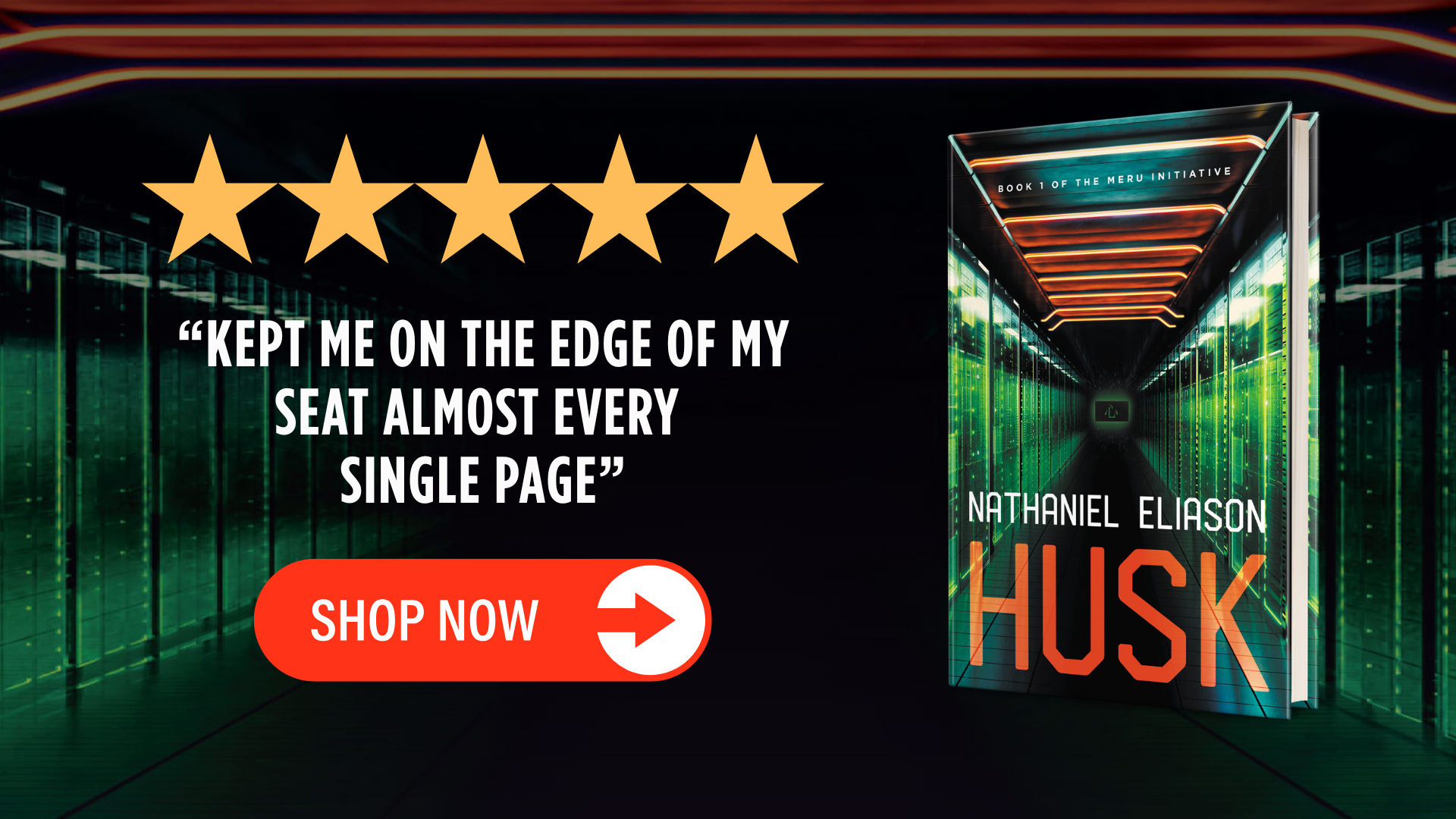How to get Slack-Style Emoji Codes Everywhere on Mac
I love Slack as a communication tool for one simple reason: their emoji commands. They’re so simple and fluid that sometimes as a joke, I’ll end up typing commands like :100: in other chat applications since it’s so much faster than dealing with the emoji menu.
Well, until recently, when I figured out a way that anyone on Mac can get Slack-style emoji commands anywhere. Here’s how.
First, you need to install Alfred if you haven’t already. It’s worth it regardless, Alfred is amazing, and you’ll need to get the Powerpack (not affiliated with either, they’re just cool).
Then, once it’s setup, you can go into your Alfred preferences, then go to features and snippets:
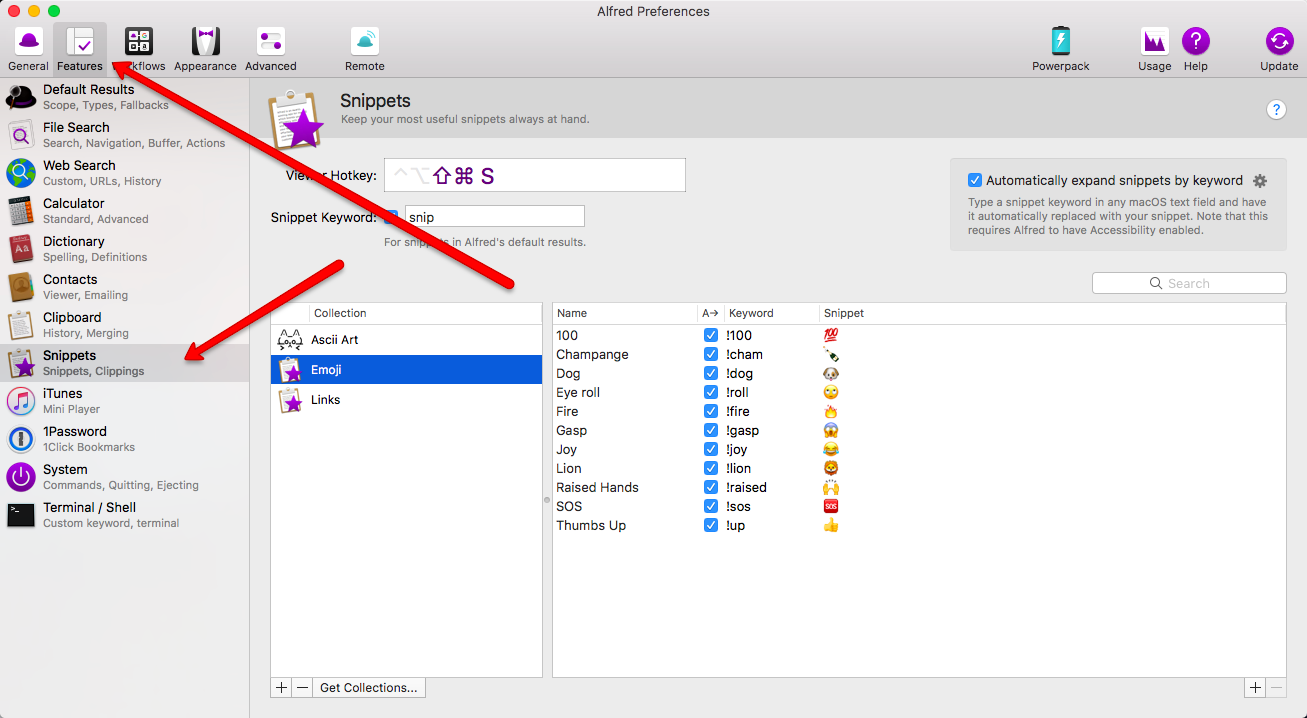
Create a new collection for the emojis you want shortcuts for:
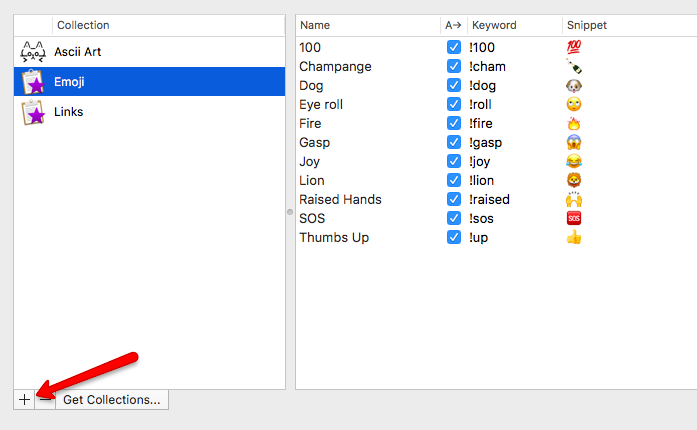
And then start adding any emojis you want by clicking the “+” in the bottom right, choosing a shortcut, and then typing in the emoji you want:
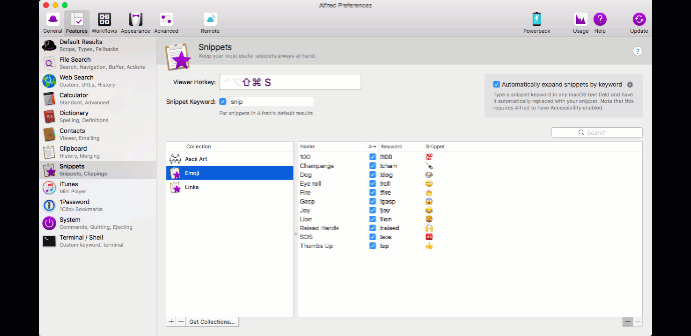
Then you’re done! Now you can type that hotkey anywhere, and it’ll automatically expand like it does in Slack.
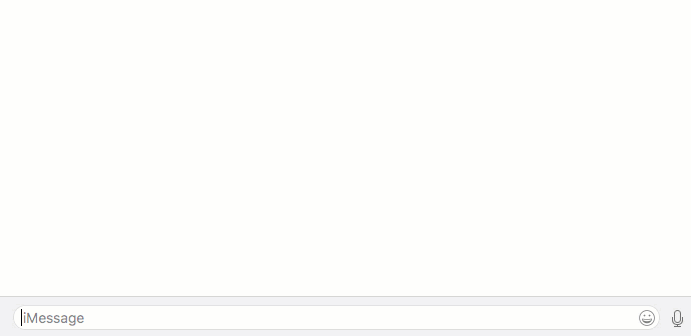
Have fun 🙂