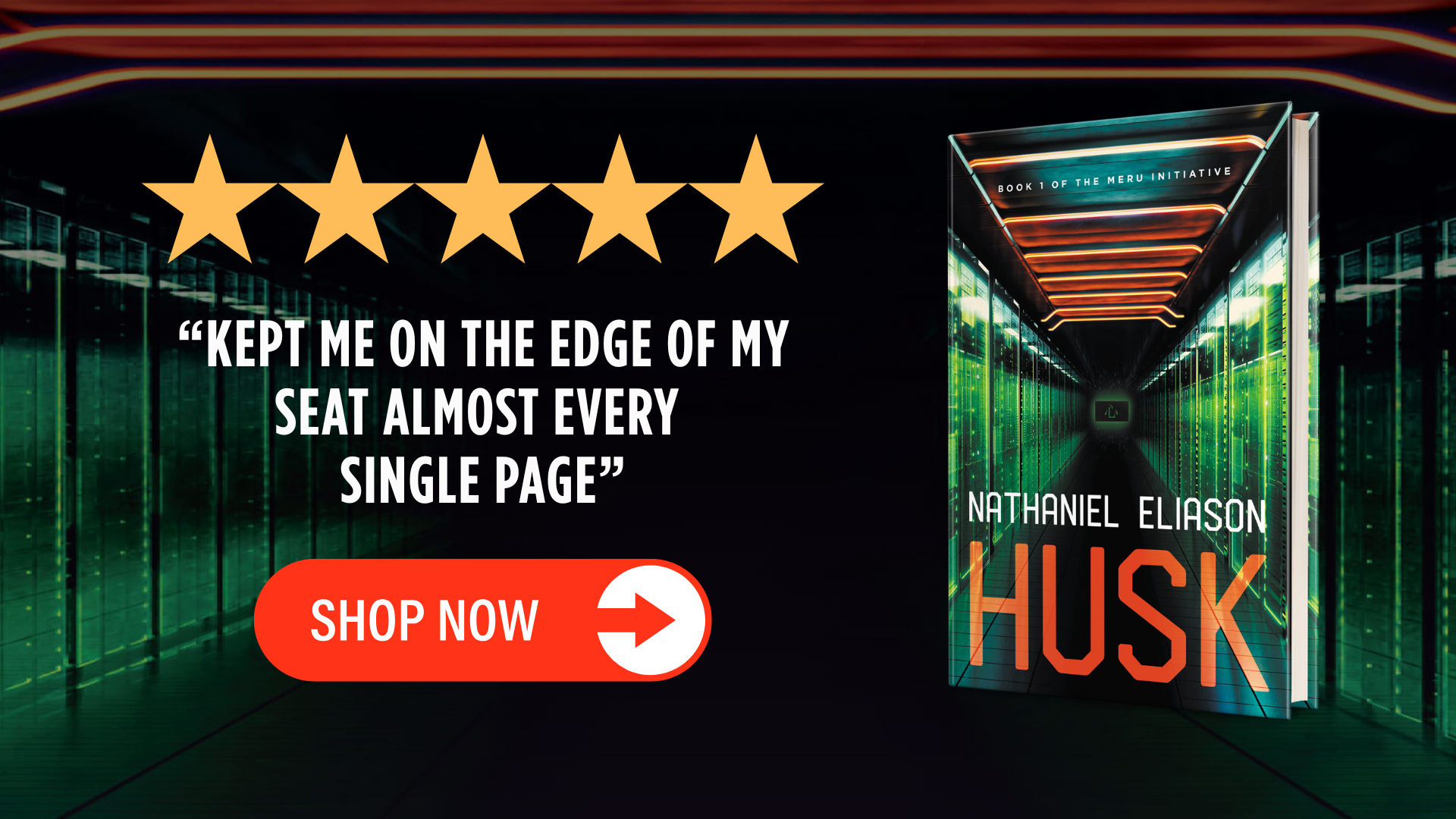How to Use Notion to Set, Track, and Hit Your Goals
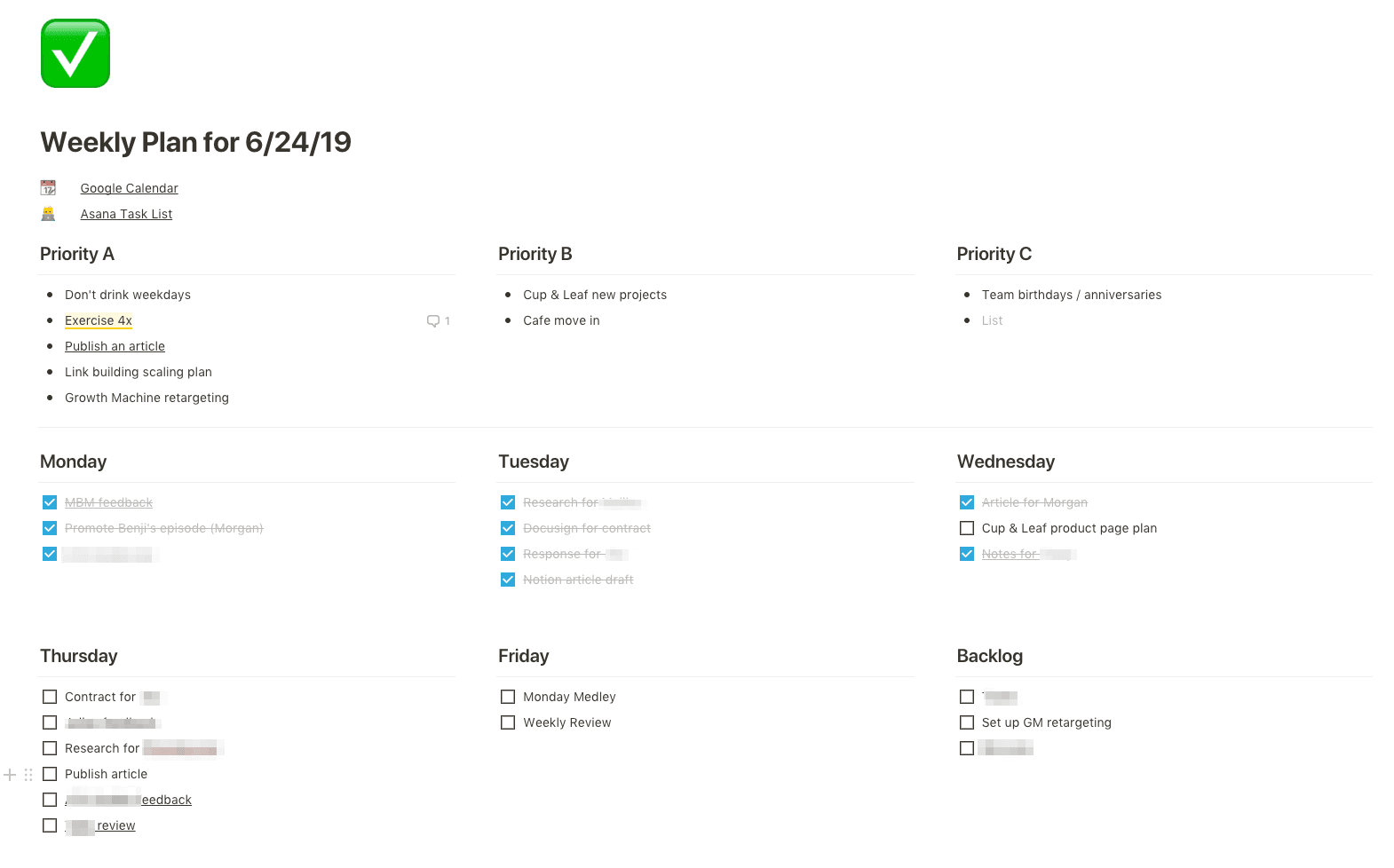
In the last year, I’ve switched up my productivity stack quite a bit.
First, I was doing everything in Evernote, Asana, and Google Sheets.
Then, I ditched Google Sheets for Airtable. And now, I’ve mostly left Airtable and Evernote entirely, and I’m almost entirely in Notion and Asana.
Notion is having a bit of a moment as the new darling of the productivity / wiki / knowledge management space, and I’ve been absolutely loving it.
But, it’s an intimidatingly powerful tool, and I think a lot of people start to use it, get intimidated by it, then go back to something more familiar.
So to make switching to Notion easier, and to show you just how powerful of a tool it can be, here’s my entire system for using it to track from my annual goals down to my daily focuses, how it interfaces with my other tools, and how you can use it to get more done yourself.
This post is meant to be an expansion and update of my last “ how to be productive ” post, which I’d also recommend reading for a more conceptual overview.
Also I’ve included templates for everything which you can access here .
High Level Structure
My goal structure is still broken out into:
- Yearly
- Quarterly
- Monthly
- Weekly
- Daily
But I’ve tweaked this slightly from past posts where I now more deliberately break out Goals and Tasks.
A “Goal” is something that is important for a long-term project, and is something I’m prioritizing for the day, week, month, etc. They’re almost never urgent, but they’re very important. Examples:
- Set up Growth Machine retargeting ads
- Find a good plumber for the cafe
- Finish this article
A “Task” is something I need to do, that’s usually urgent, but isn’t making the same kind of progress on a goal. Examples:
- Send a client their invoice
- Give Pepper her monthly medicine
- Burn down Salesforce tasks
Breaking Goals and Tasks out like this is extremely useful for a couple reasons:
First , it prevents you from getting distracted by your Tasks when you should be working on your Goals. I found that when I had everything in Asana, it was easier to procrastinate on the Important things by doing the Urgent things.
Second , it lets you use the right tool for the right kind of work. Asana is not great for having a high-level view full of context and notes the way Notion is, and Notion isn’t great for recurring and small tasks (especially within a team) the way Asana is. I think if you’re a solo operator you could use just Notion, but since I’m working with a team Asana is much better for the task.
I won’t go too much into Asana here since this is a Notion post, but if you want to see how I use it or have used it in the past, check out this productivity article, and this article on how we use it at Growth Machine.
Annual Goals
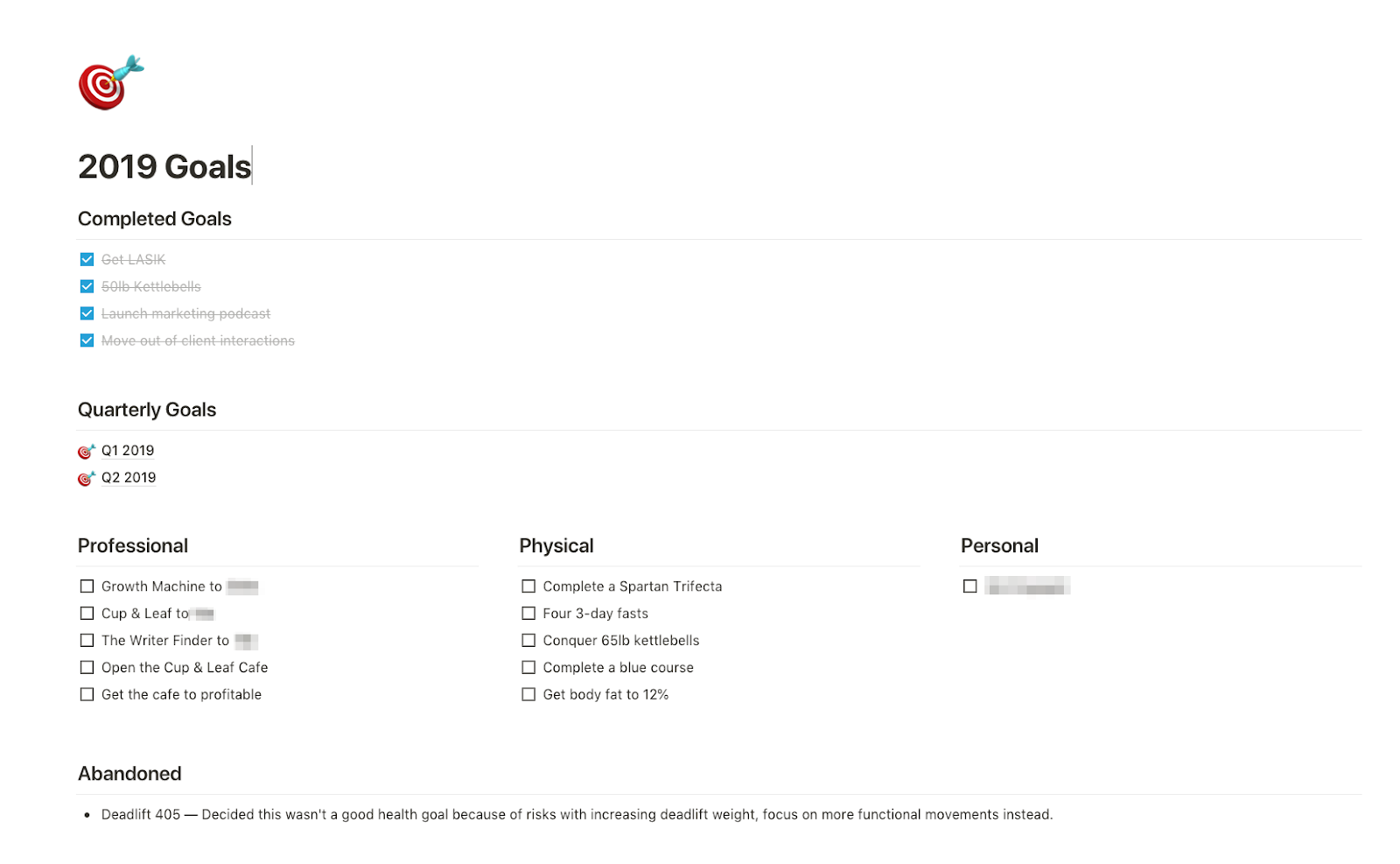
Everything for me starts at the “Annual Goals” level. These are simply the goals within my Professional, Physical, and Personal life that I want to focus on throughout the year.
At the top, I have my Completed Goals so I can see those first when I open the sheet. And at the bottom, I have my Abandoned Goals for ones I decided I no longer want to focus on.
This sheet is pretty straightforward so I don’t think we need to say a ton about it. The important part to me is having these as the guides for all of the goals that come below them, starting with the Quarterly Goals.
Quarterly Goals
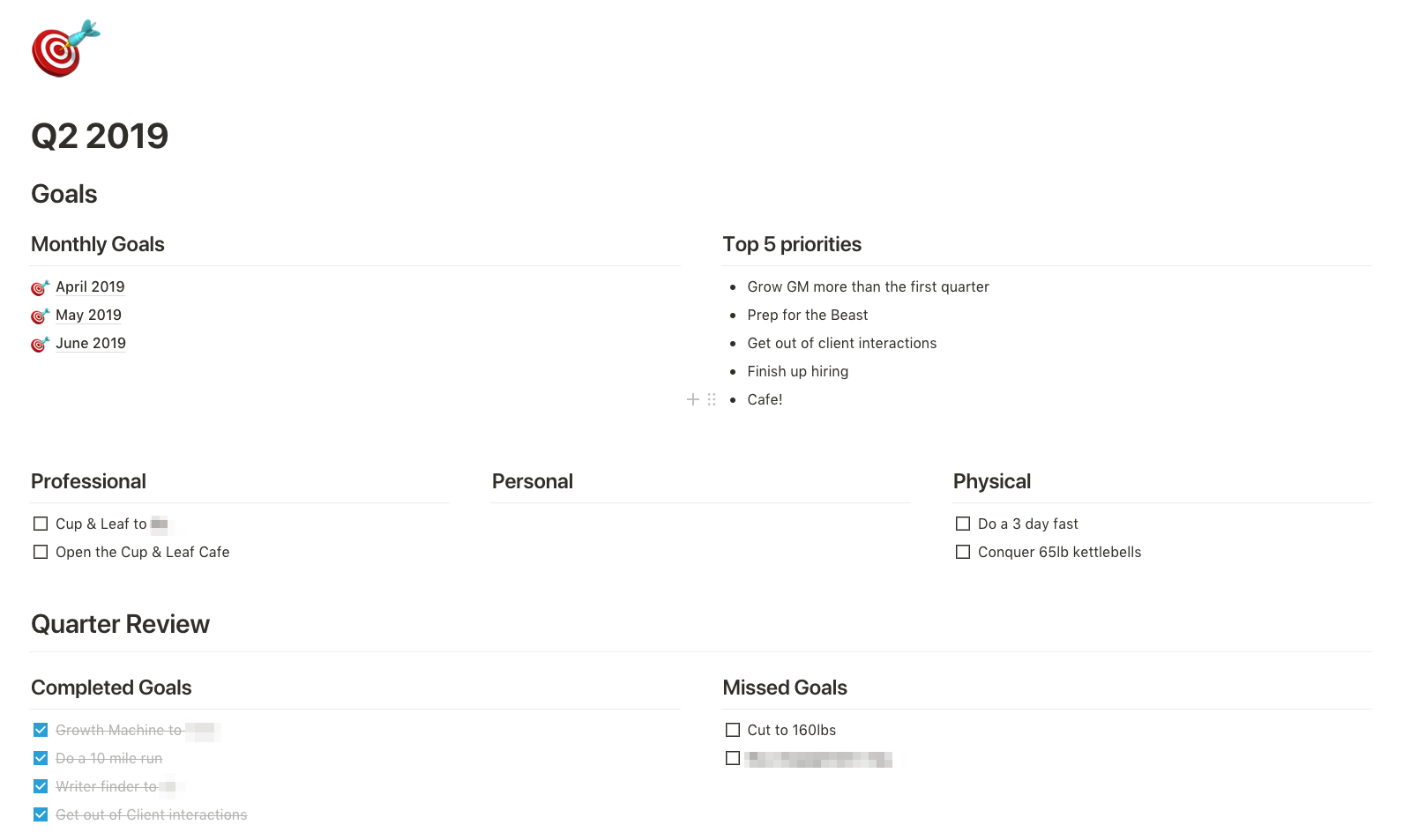
At the start of each quarter, I set Professional, Physical, and Personal goals to fit into the Annuals goals for the year that I haven’t completed yet. Then as the quarter progresses, I track the goals that I completed, and any goals that I know I’m going to miss.
Below this, I have the rest of my “quarterly review” section:
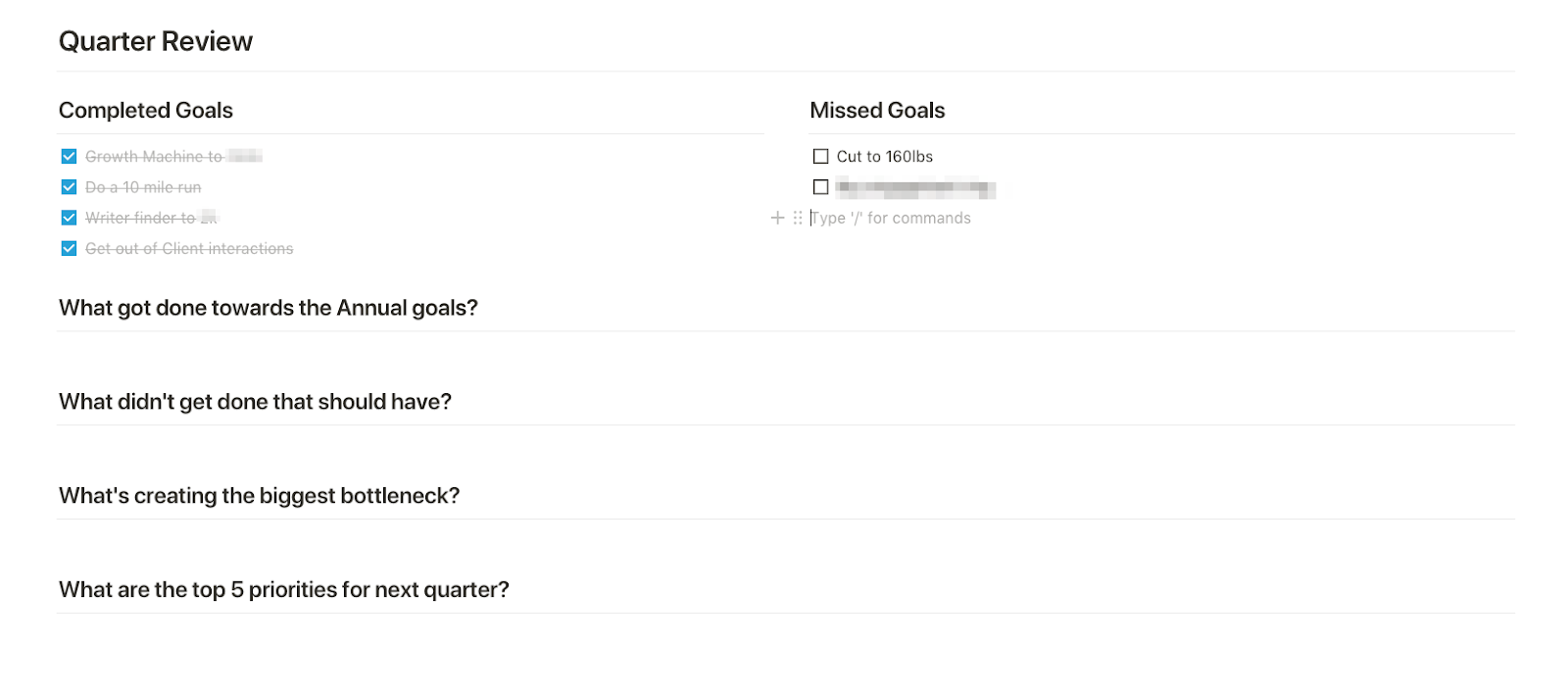
This is what I fill out at the end of the quarter to help me plan for the next quarter. You’ll see in the next sections that I ask these same questions at the end of every period to guide my thinking, and I’m frequently tweaking them based on the questions that give me the most insight.
Once my Quarterly goals are set, I move on to the Monthly goals.
Monthly Goals
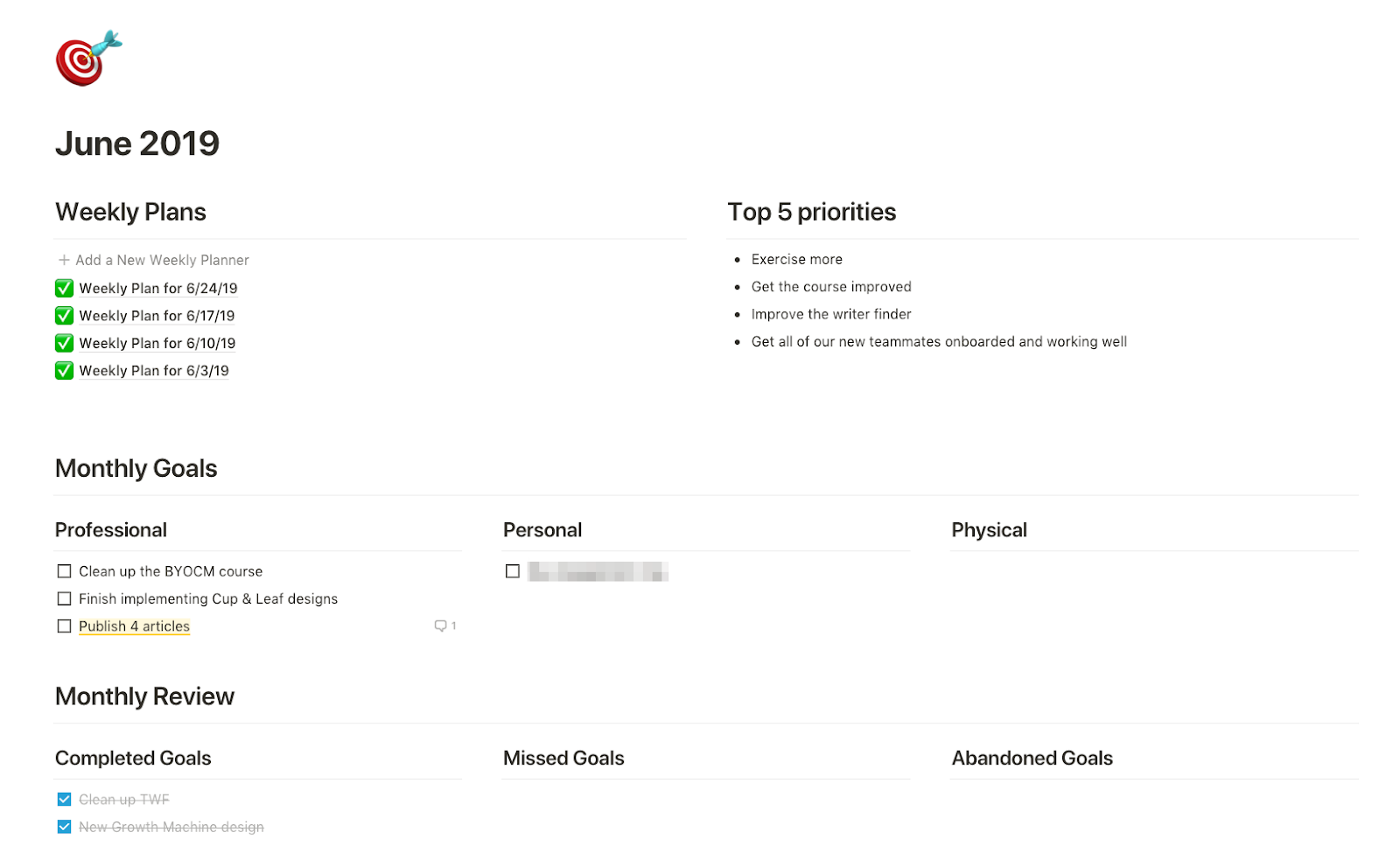
Next up, the monthly goals have basically the same structure as my quarterly goals. They also have the exact same Review questions as the bottom, so I’m not going to go into them too much. I think you can figure it out.
Let’s move on to the Weekly goals, that’s where things get interesting.
Weekly Goals
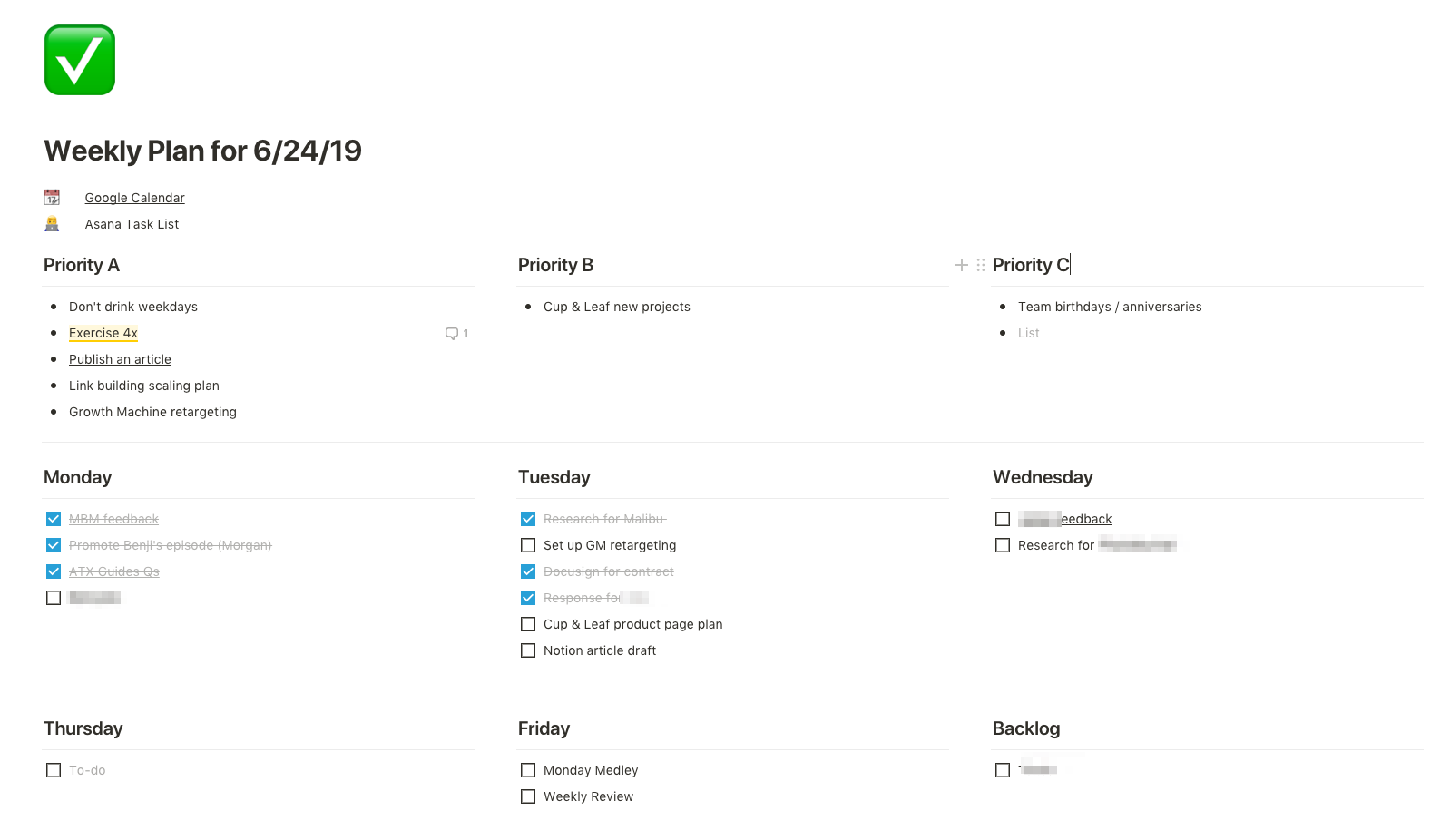
Finally, a different layout!
My Weekly Goals sheets are organized based on Priorities A, B, and C for the week, then the goals for each day that fit into those Priorities.
Those priorities correspond with the main sections of my Timeular (pictured below), so I can track how much time I’m putting towards my different priorities for the week:
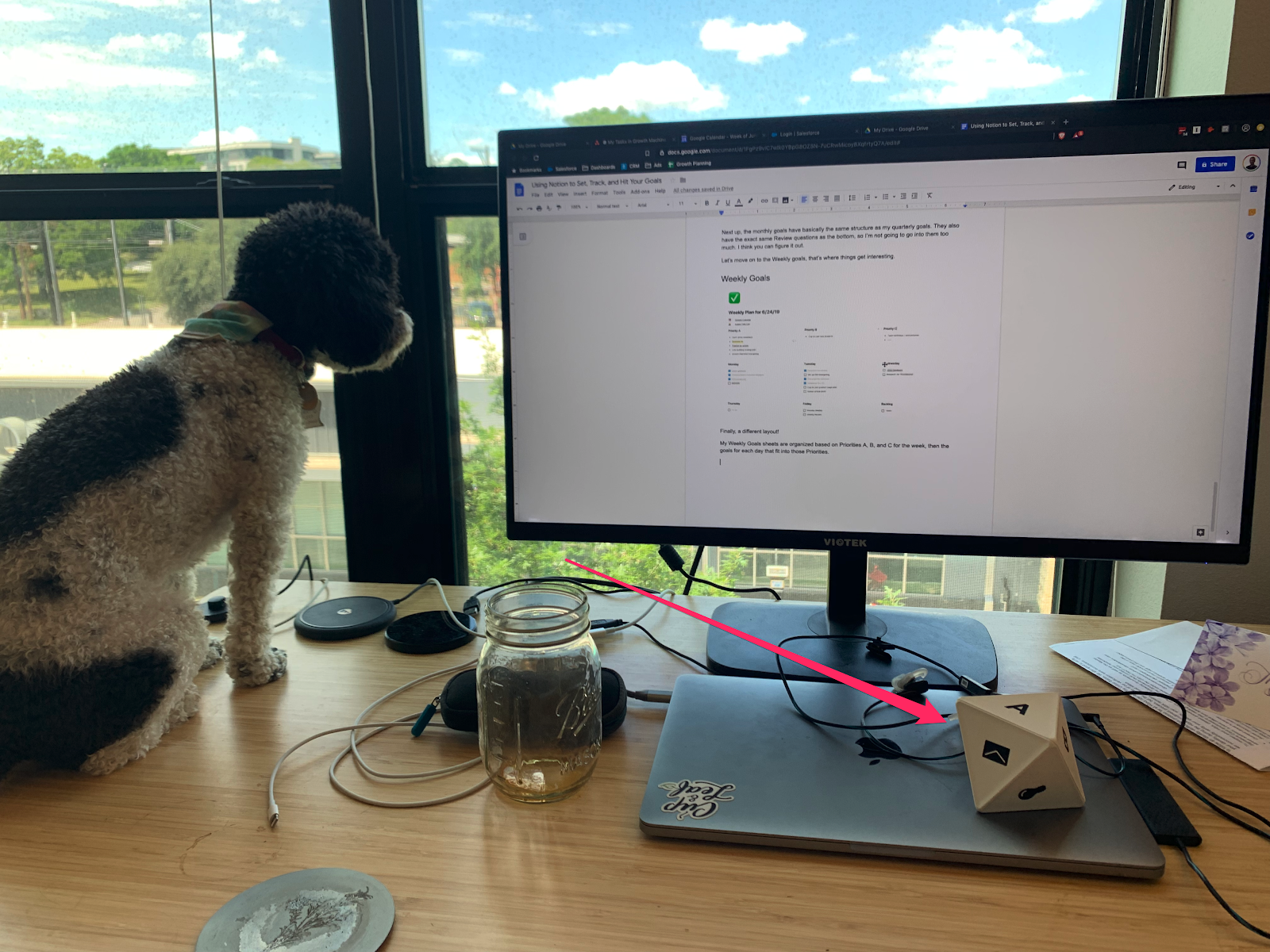
That data is in turn stored in Timeular, so I can see how the week is going at the end of the week (more on this shortly):
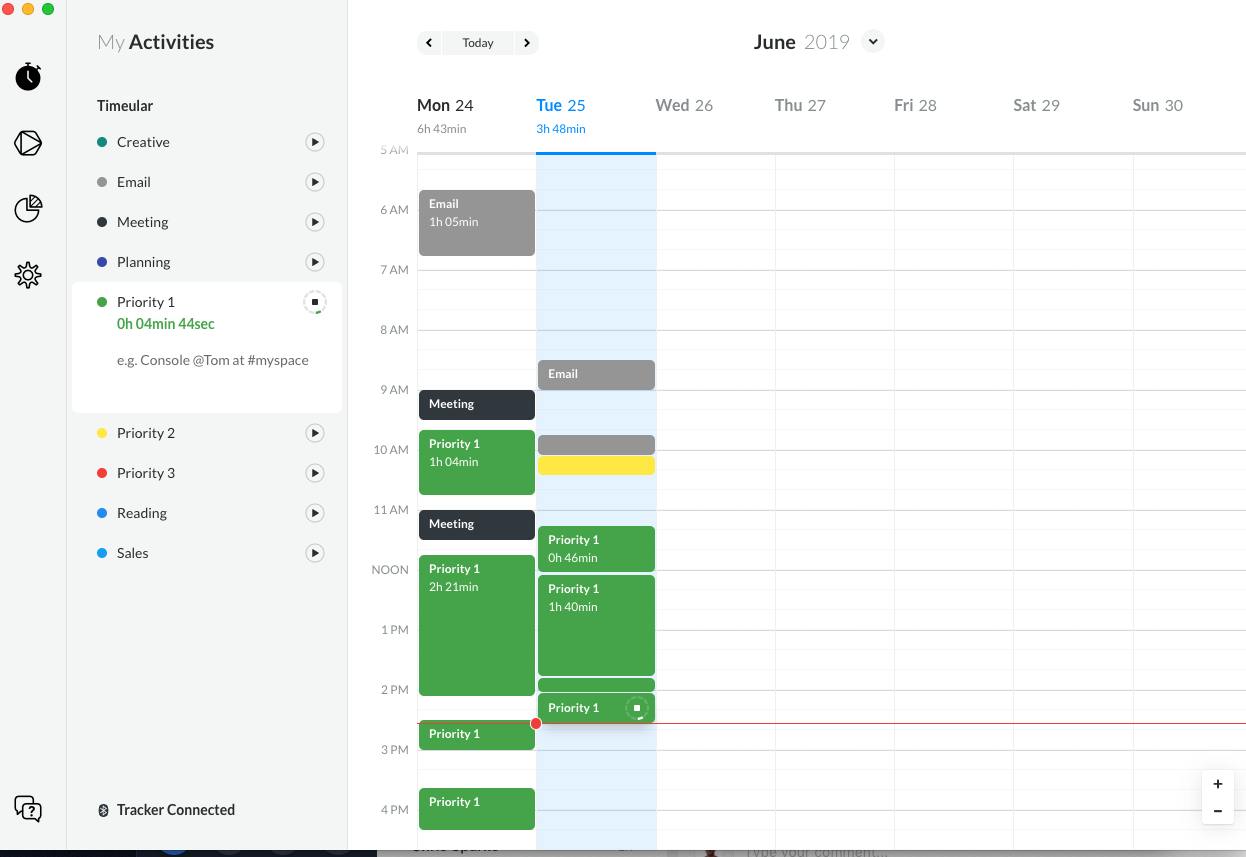
Anyway, at the end of each week I set the top priorities for next week, and then use those priorities to set my daily goals.
I don’t always set all of my daily goals in advance, I’ll usually just set goals for Monday and Tuesday and then keep updating as the week goes. You can see in the screenshot above that since today is Tuesday, I don’t have any goals set for Thursday, and the only goals for Friday are the ones that recur every week (writing the Medley and doing my review).
Now here’s the important part: each day, I have to do my Notion goals first before doing whatever I have assigned to me in Asana for the day. This makes sure that I’m not getting distracted by Tasks before I’ve done work on my Goals.
The other thing I’ll do to make this organization easier is link out specific priorities or tasks to their relevant documents or other resources. You can see that “publish an article” under Priority A is linked to this article so I can close the tab and re-open it whenever I want to work on this (I rarely have more than 5-6 tabs open).
At the end of each day, I’ll process any Goals that are left open, make sure Asana is cleaned out, and set the goals for the next day. This is the best way I’ve found to make sure I’m making progress on the top priorities for the week, so that I make progress on my monthly goals, and so on.
Then, at the end of the week, I do the weekly review:
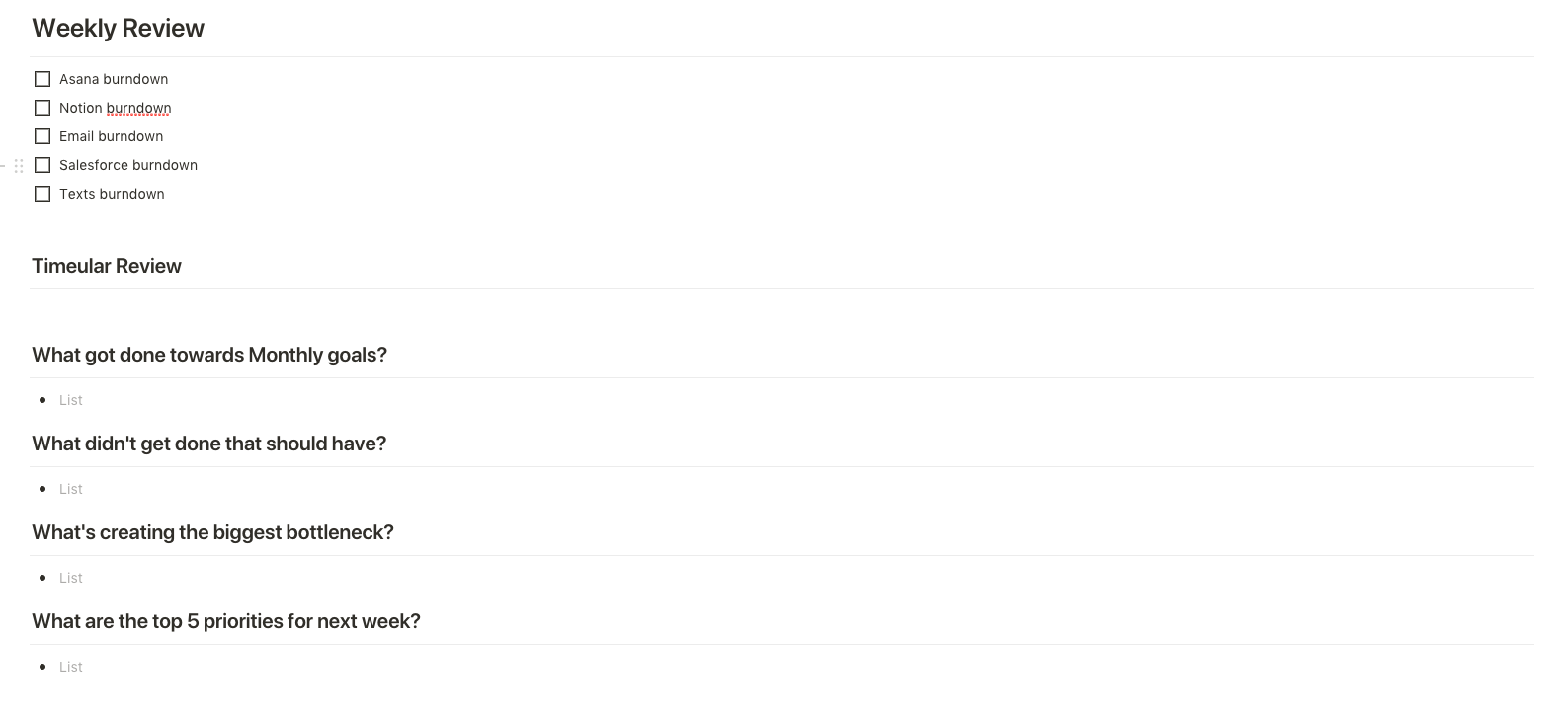
These are mostly the same prompts I’ve shown before. The one difference is the space for “burndown” where I go through Asana, Email, Notion, Salesforce, and my Texts to make sure there’s nothing outstanding I need to file or respond to.
Then, I paste in my Timeular data for the week, like this:
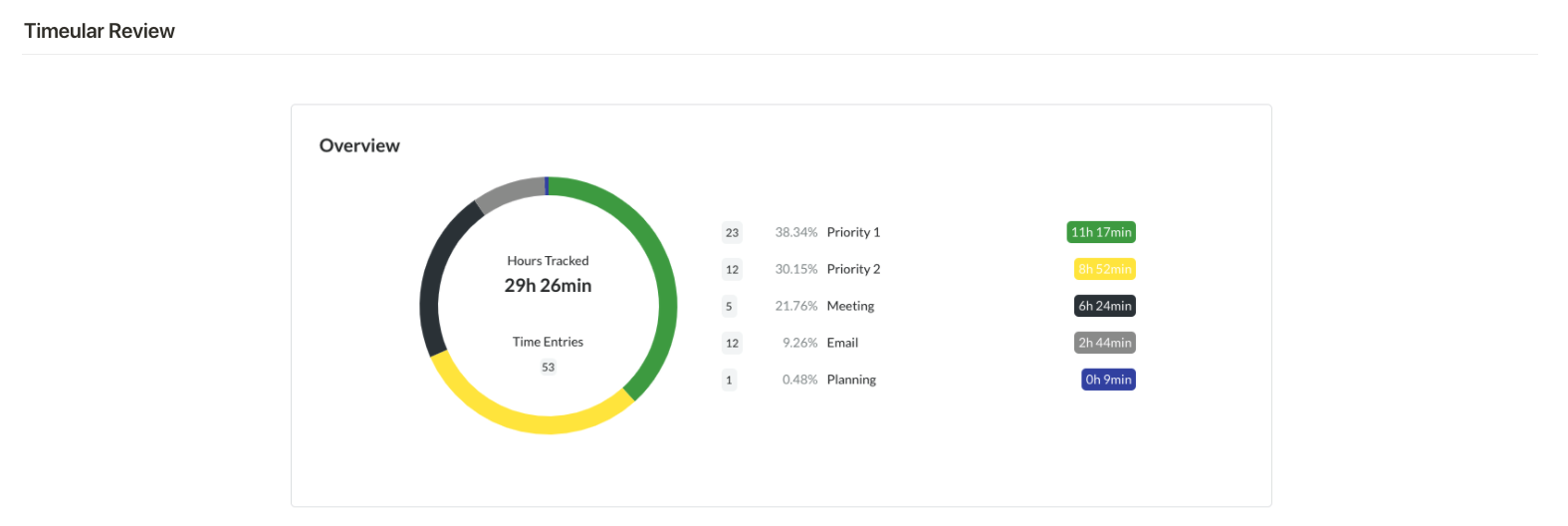
I like being able to look at it right here in Notion because it tells me a couple things:
Can I learn anything about where my time was going? How has that affected my success that week? In this example, I spent a ton of time on meetings and priority B.
How much am I working overall? Since there’s lots of downtime in your day you don’t account for, I’ve seen that I’ll “track” a solid 30-35 hours if I work a 45-50 hour workweek. I’m still trying to improve that efficiency.
Once I’ve reviewed that, I’ll go through the rest of my prompts and answer them before planning out the next week. This is extremely helpful for updating my goals, and seeing places where I might be losing focus (like not exercising enough in the case of the last couple weeks).
That captures almost all of the goal structure, but there’s one last piece I’ve found helpful.
Focus Tracking
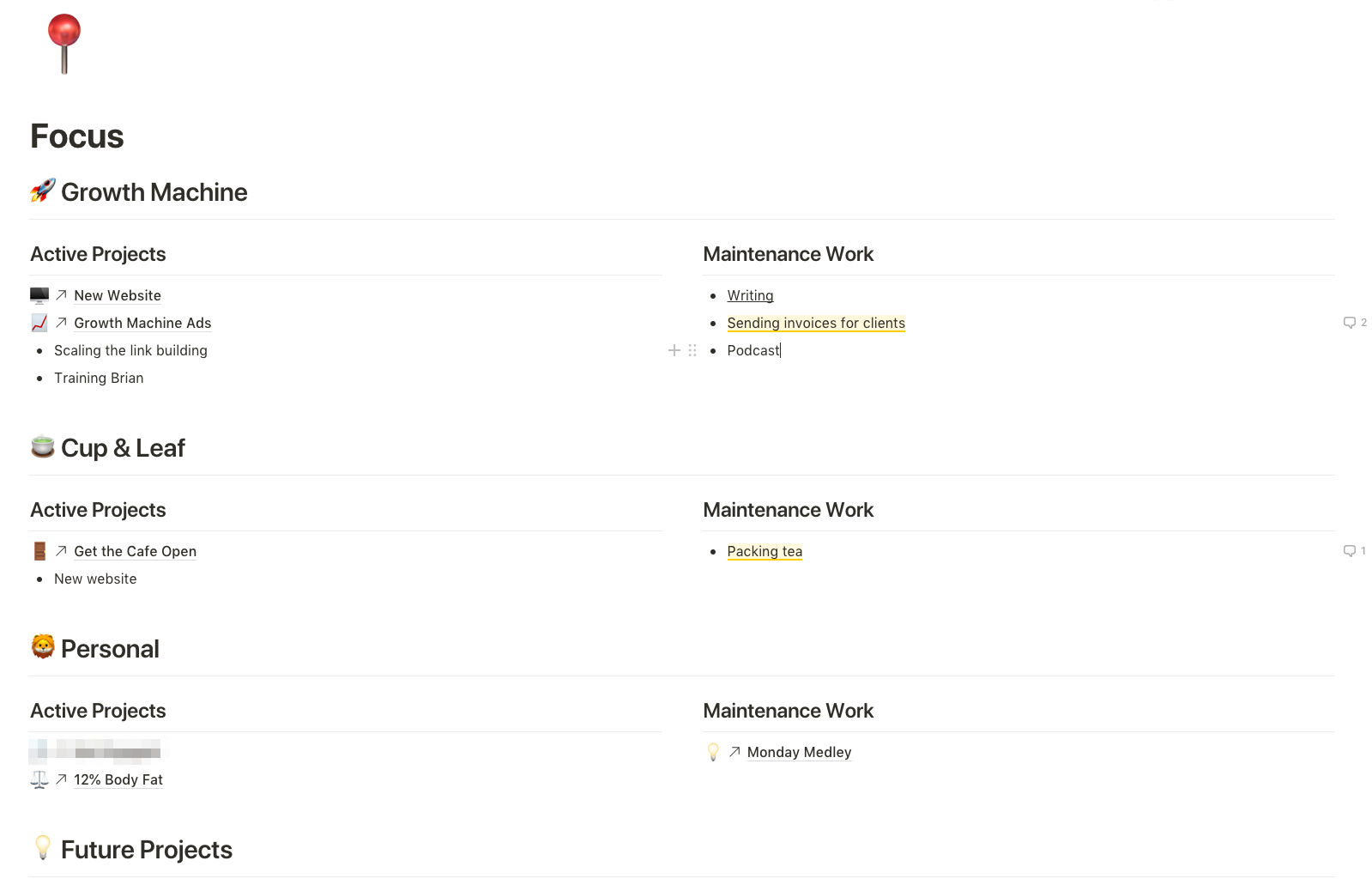
Outside of the tiered goal system I just walked through, I have another page where I track all of the projects I’m currently focused on.
Most of these fit into the goals discussed before, but I find it helpful to also have an index like this where I can see the things I’m working on in a typical week. It makes it easier to keep things front of mind even if they don’t have a related goal for the period I’m thinking about, and it lets me find areas I might be able to hire someone or delegate certain things so I can focus on other work.
This sheet doesn’t get updated on any certain schedule, more just when I think to look at it. But I’ve still found it useful for creating another layer to keep things in perspective.
Finer Points
That covers most of it. Again, you can make your own copies of these pages here.
But there are a couple other little things that help.
Templates
I keep a separate “Templates” page in my Notion where I store the empty versions of these pages, so I can easily update them as I tweak my system.
If you have a separate page for the Template version of your pages, then you can use those versions in your Template buttons:
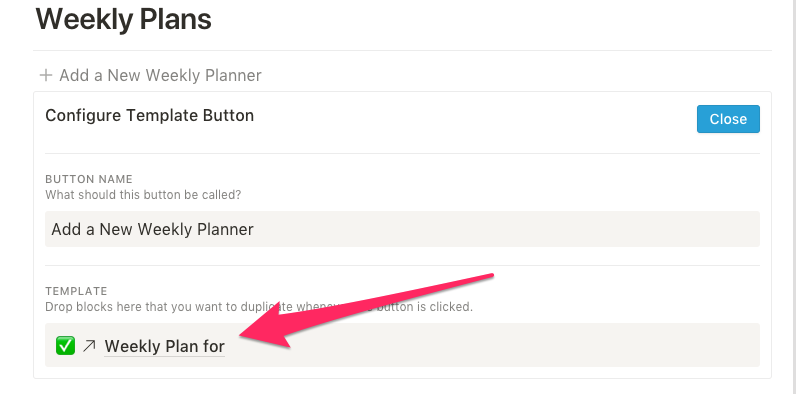
Deep Linking Within Notion
If you also use Notion for your business (like we do), then you can actually deep-link within your Workspaces even though Notion doesn’t make it super obvious.
For example, this link in my Focus page in my Personal Workspace to “New Website” actually goes to a page in the Growth Machine workspace:
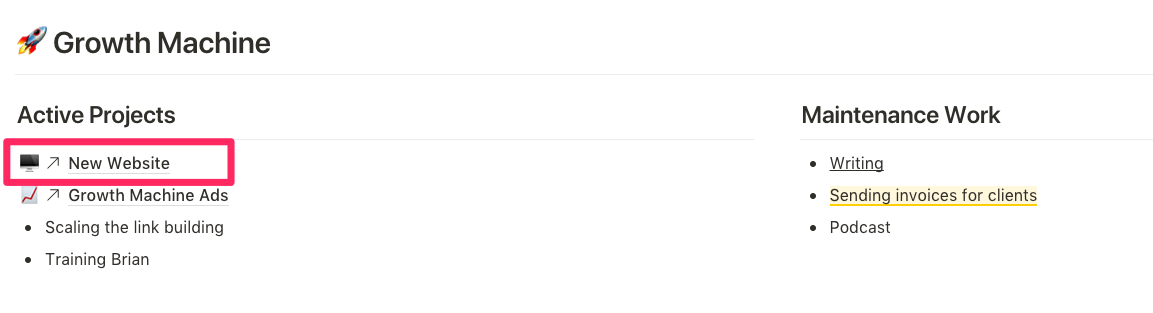
All you need to do is go to the page you want to link to, click “Copy Link to Page” then paste it in the page in the other workspace you want to link from. It’s a small thing, but it makes it way easier to jump around between pages in Notion.
Archive
It’s really easy for your Notion space to get cluttered and they don’t have a great archiving feature, so I just made an “Archive” section in my sidebar where I’ll put anything I’m not actively using:
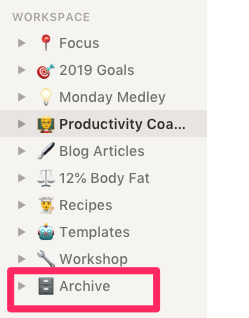
It’s an easy way to keep things clean without having to delete stuff you might want later.
Implementation
If you want to use this process, this is a great time to do it since we’re coming up on the beginning of the second half of the year.
Just open up my templates, make some copies for yourself, and have fun with them! And if you make any improvements, let me know what you come up with.